Hi Fellow Mums,
You might find this one very basic but I thought I'd share it with you regardless. Okay, in our workplace we exchange files with people and usually companies have a limit on the filesize you can attach in your emails. Sometimes we get the message "Message too large" or "Item too large" or something similar to that.
Two options you have when squeezing your files into a small one is using 1) Zipped file (commonly used) and 2) Rar File (WinRAR). Personally I use Winrar because if you have a fairly large size file, you can split them into chunks unlike zipped which will only compressed it into a single file.
I think Windows have .zip by default so this one, you don't have to download. If you want to know whether your computer has WinRAR installed in it, click Start on your computer (or press the microsoft windows icon on your keyboard). In search box, type winrar. This is how it looks like
If you don't have it, you've got to install it. You can simply download this from the internet for free. http://download.cnet.com/WinRAR-32-bit/3000-2250_4-10007677.html
The key in using the two is the recipient must have either Winrar or Zip on their computer before they will receive the file you're sending them. So as a form of caution, when sending large files ask the recipient if they are using any of the two so you know which one to use.
Easy steps in using these tools. All you need to do is to right click on the file (e.g. PDF, word or excel), Send to - compressed (zipped) folder.
Winrar is a bit different, you will right click on the file, click 'Add to sample file.RAR'.
Okay so these are the basic steps in compressing large files. As soon as you've compressed them, you are then ready to attach it to your email!
Feel free to post below if you have more questions!
Enjoy!
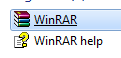
No comments:
Post a Comment